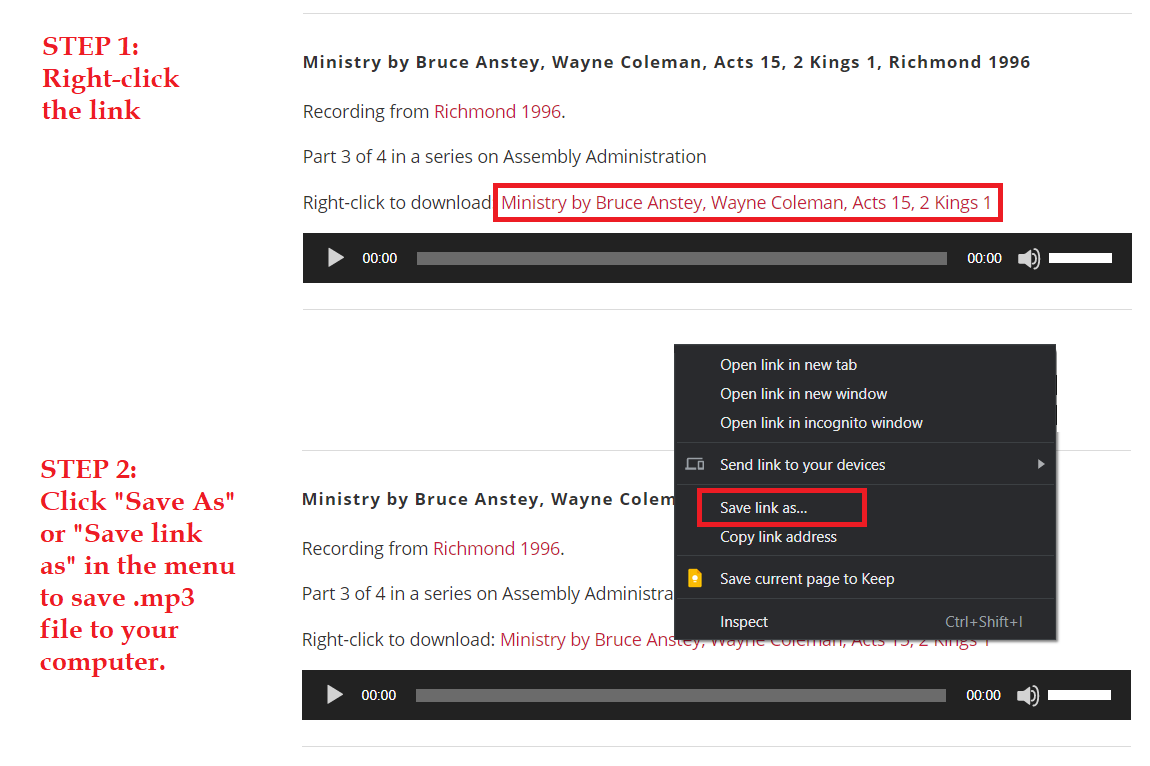Finding Recordings
There are multiple ways to find a recording.
Using Search. Use the search bar at the top of this site to search for recordings, conferences, subjects, and speakers.
- By speaker: enter the search field “Bill Prost”, then press search. Click here to see the results.
- By topic: enter the search field “Romans 12”, then press search. Click here to see the results.
- By conference: enter the search field “Montrose”, then press search. Click here to see the results.
- By conference and year: enter the search field “Montrose 2016”, then press search. Click here to see the results.
Using ‘Conferences’ tab. Click the ‘conferences’ tab above, then chose the conference location. Or, hover over the ‘conferences’ link in the navigation bar, and click the conference location. Finally, select the conference year you wish to view. E.g. conferences > Montrose, PA > Montrose Conference 2016.
Using Categories. Click the ‘categories’ tab in the navigation menu above, then chose the category of recording you are interested in.
Using Subject Tags. Click the ‘by subject’ tab in the navigation menu above, then chose the subject you are interested in. Remember that not every recording is tagged, so results may be limited. The more tags our users add, the better this subject functionality will work. To add tags, use the drop down menu on the page for each recording.
Listening to Recordings
There are two main ways to listen to the recordings: streaming play or download and play.
Streaming allows you to listen to the recordings on your computer while you are browsing the site. This method is fast and easy to get started. On most computers all you need to do is find the recording that you would like to hear by browsing the menus or by searching, then click play on the built-in audio control. Alternatively, you can click the link (links will be colored like this), which will open the file directly in your browser. Your computer should start to play the recording.
Downloading. If you would like to save a copy of the file to your computer so that you can listen to it later or (more likely) so that you can copy the recording to a portable media player then you will need to download the mp3 file. The easiest way to do this is to find the link to the recording, and right-click the link. An options window will open and one of the items should say “Save link as…”. Select this option and another window will open asking you where you want to save the file. Choose the appropriate folder or device and select OK to download the file. Later you can play the file on your computer or copy it to another device that will play mp3 files.